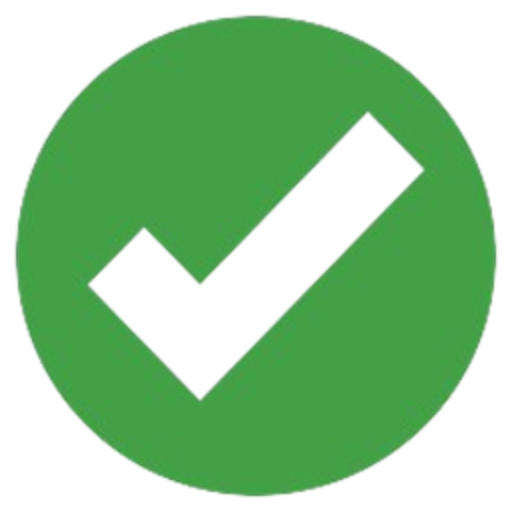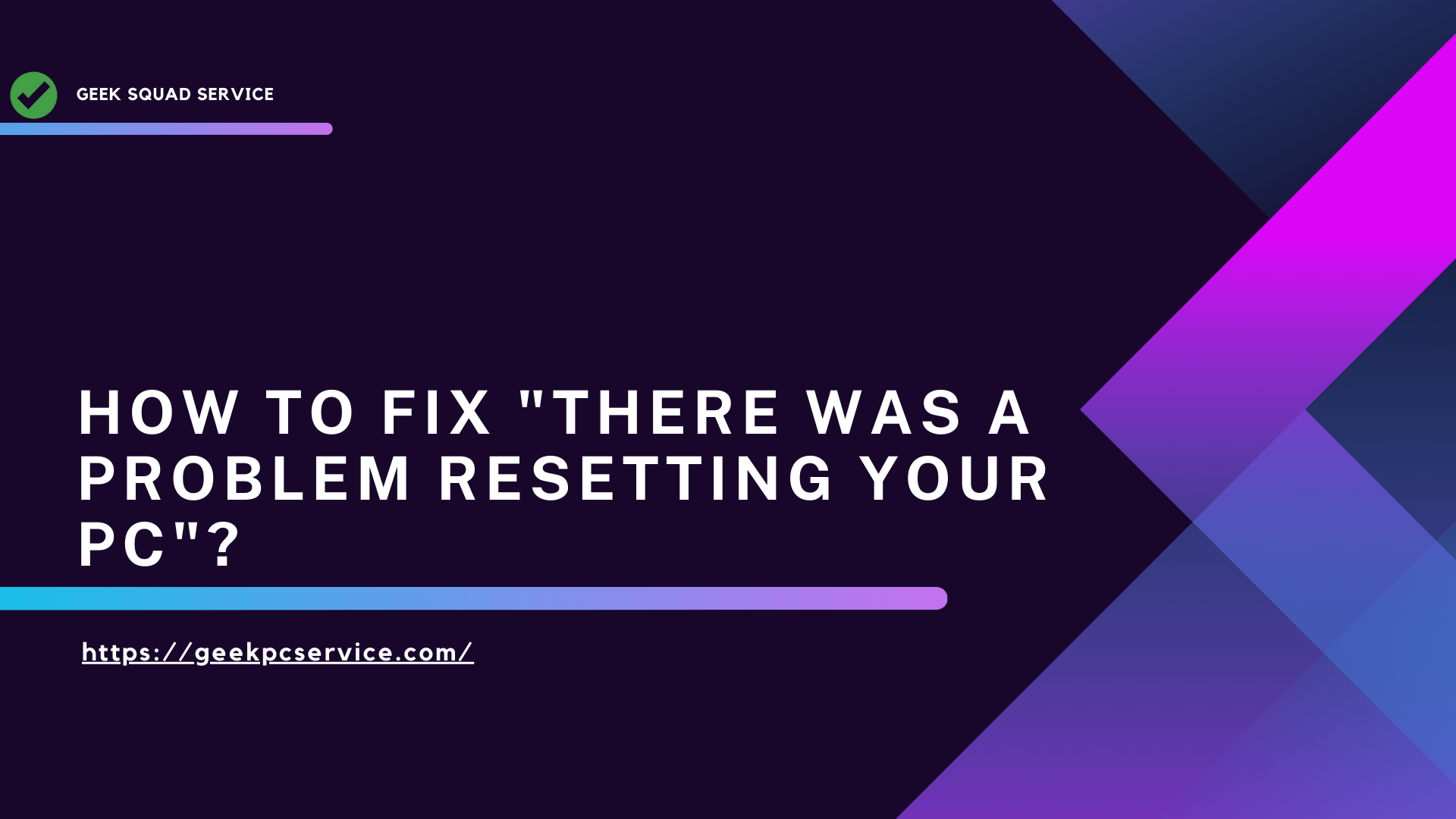Windows 10/11 users sometimes encounter the “There was a problem resetting your PC” error when they try to reset their system. This error can occur for a variety of reasons, including corrupted system files, hardware issues, or software conflicts. In this article, we will discuss the common causes of this error and effective ways to fix it.
Cause of Problem Resetting Your PC:
There can be several reasons why you may encounter this problem, including:
- Corrupted system files – Important system files on your PC may be corrupted.
- Update failure – Recent Windows updates or driver installs may fail.
- Hard drive or SSD problem – Hardware malfunction may cause this problem.
- Changing system settings – Incorrectly changing custom system settings may lead to a reset error.
Steps to fix There was a Problem Resetting Your PC Error
Check system files using Command Prompt
Fix corrupted system files by running SFC Scan:
- Open the “Start” menu and run “Command Prompt” in Administrator mode.
- Type the command: sfc /scannow and press Enter.
- After the scan process is finished, try again and see if the error is fixed.
Use DISM command
- Fix the system image using DISM (Deployment Image Servicing and Management):
- Run the following command in “Command Prompt”
- DISM /Online /Cleanup-Image /Restore Health
- This process may take some time, so be patient.
Reinstall Windows using a bootable USB or ISO
If other solutions don’t work, you can reinstall Windows from a bootable USB or ISO file:
- Create a bootable media from the Windows website.
- Boot from USB by going into BIOS and reinstall Windows.
Reset from Windows Recovery Environment (WinRE)
Reset the PC through Windows Recovery Environment (WinRE):
- Restart your PC and go into WinRE by pressing F8 or Shift + F11 during boot.
- Go to “Troubleshoot” > “Reset this PC” and follow the reset process.
Also Read:- Step-by-Step Guide to Fix Windows Blue Screen Errors
Install updated drivers – Resetting your PC
- Make sure all your drivers are updated. Outdated or incompatible drivers can cause problems in the reset process.
- Update outdated drivers by going to “Device Manager”.