TurboTax error code 1603 is a common error that usually occurs when you try installing or updating your computer’s TurboTax software. Problems with the Windows installer, system settings, or incomplete software installation often cause this error.
Factors responsible for Turbotax Error Code 1603
- If the Windows installer is not working properly or is damaged, this error can occur. The files required to complete the installation process may not be installed properly.
- Antivirus or firewall software active in your system can block the installation or update of TurboTax, causing the error code 1603.
- If your system does not have enough hard drive space to install TurboTax, the installation may fail, causing this error.
- Sometimes folder permissions or system settings not set correctly on Windows can also cause this error. Administrative permissions may be required for installation.
- If the previous installation of TurboTax software is incomplete or damaged, it may trigger error 1603 during a new installation or update.
- Virus or malware present in your system may damage the software files, thereby interfering with TurboTax installation or update.
- This error may also occur if there is corruption in the Windows system files, thereby interfering with the installation process.
Symptoms of Turbotax Error Code 1603
- Installation failure
- Error message
- Low disk space warning
- Windows installer failure
- Incomplete or damaged files
- Performance interruptions
- System crashes or freezes
Also Read: Install TurboTax With License Code
Solutions to Turbotax Error Code 1603
You can follow the following steps to resolve TurboTax error code 1603:
Restart the system:
- First, restart your computer. Sometimes, this simple solution can solve the problem.
Temporarily turn off antivirus and firewall:
- Temporarily turn off your antivirus and firewall, as they may interfere with the installation process.
Check disk space:
- Make sure your computer’s hard drive has enough space. Installing TurboTax requires at least 1-2 GB of space.
Update Windows:
- Update your Windows operating system to apply all the latest patches and fixes. Update by going to Settings > Update & Security > Windows Update.
Fix Windows Installer:
- To solve the Windows Installer problem, you can repair it in the registry. Open the Registry Editor (Regedit) and go to the following path:
HKEY_LOCAL_MACHINE\SOFTWARE\Microsoft\Windows\CurrentVersion\Installer- Make sure the “Installer” folder has the correct settings.
Uninstall the previous TurboTax version:
If a previous version of TurboTax is on your system, uninstall it. For this:
- Go to Control Panel > Programs and Features.
- Select TurboTax and click “Uninstall”.
Reinstall TurboTax:
- Download and install TurboTax again. Make sure you are downloading the latest version from the official website.
Check the system files:
- Use the System File Check (SFC) tool in Windows. Open the Command Prompt (CMD) with administrative rights and run the following commands:
sfc /scannow- This process can fix any corruption in the system files.
Perform a full system scan:
- Run a full virus and malware scan to ensure that no harmful programs are affecting your system.
Contact technical support:
- If all the above measures don’t work, you can contact TurboTax customer support, who can provide you with more specialized assistance.
TurboTax Error Code 1603 FAQ
Error code 1603 is a common installation error that occurs when there is a problem while trying to install or update the TurboTax software.
The main causes include problems with the Windows installer, lack of sufficient disk space, interfering antivirus or firewall, and incomplete previous installation.
Yes, you can temporarily turn off your antivirus and firewall during installation, as these can sometimes interfere with the installation process.
There is no one specific solution for the error, as it can be caused by various factors. However, the measures mentioned above are usually helpful.
If all the above measures don’t work, contacting technical support is a reasonable step. They can provide more specialized help.
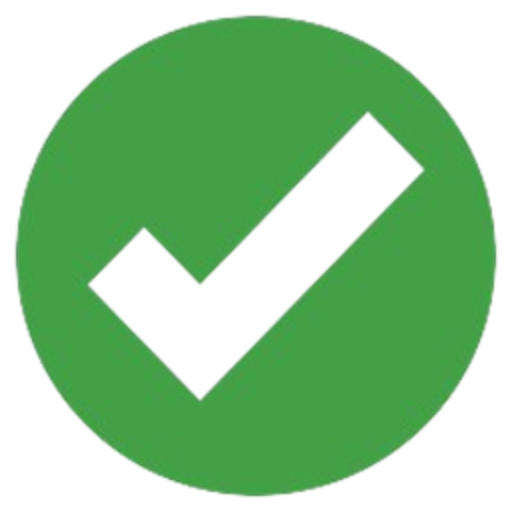
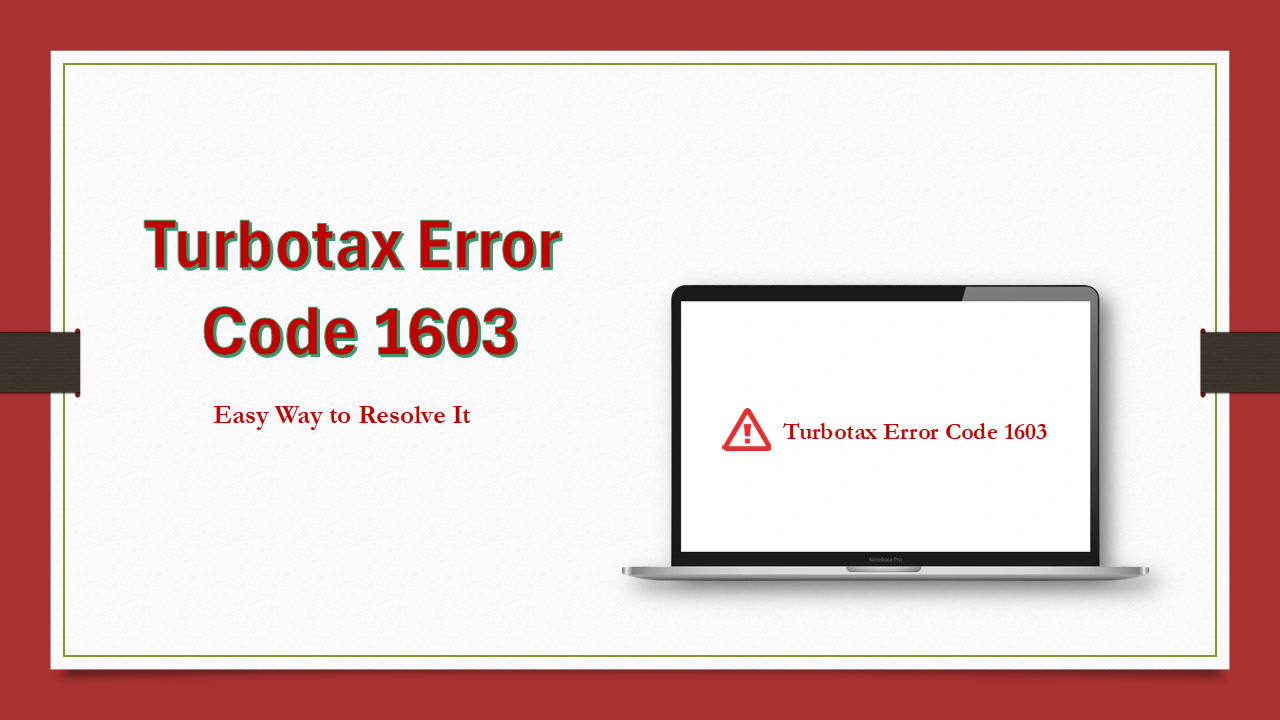

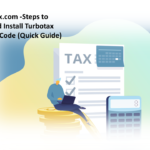
Pingback: Installturbotax.com - Enter License Code - Quick Guide
Someone essentally assist tto make severely posts I’d state.
This is thee forst tome I frequented yyour website page and thys far?
I surprised with thee research yoou made to make thius actual submit
extraordinary. Excellent job!