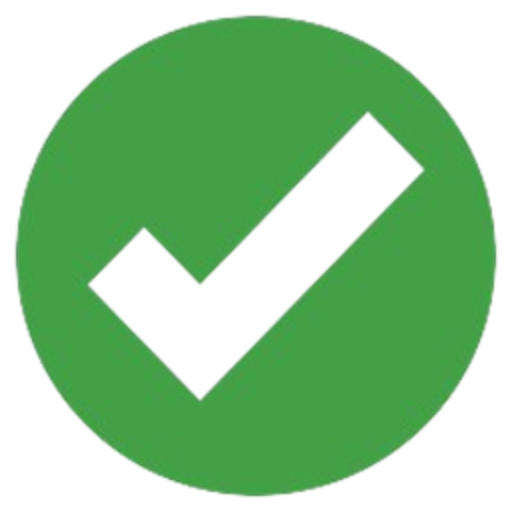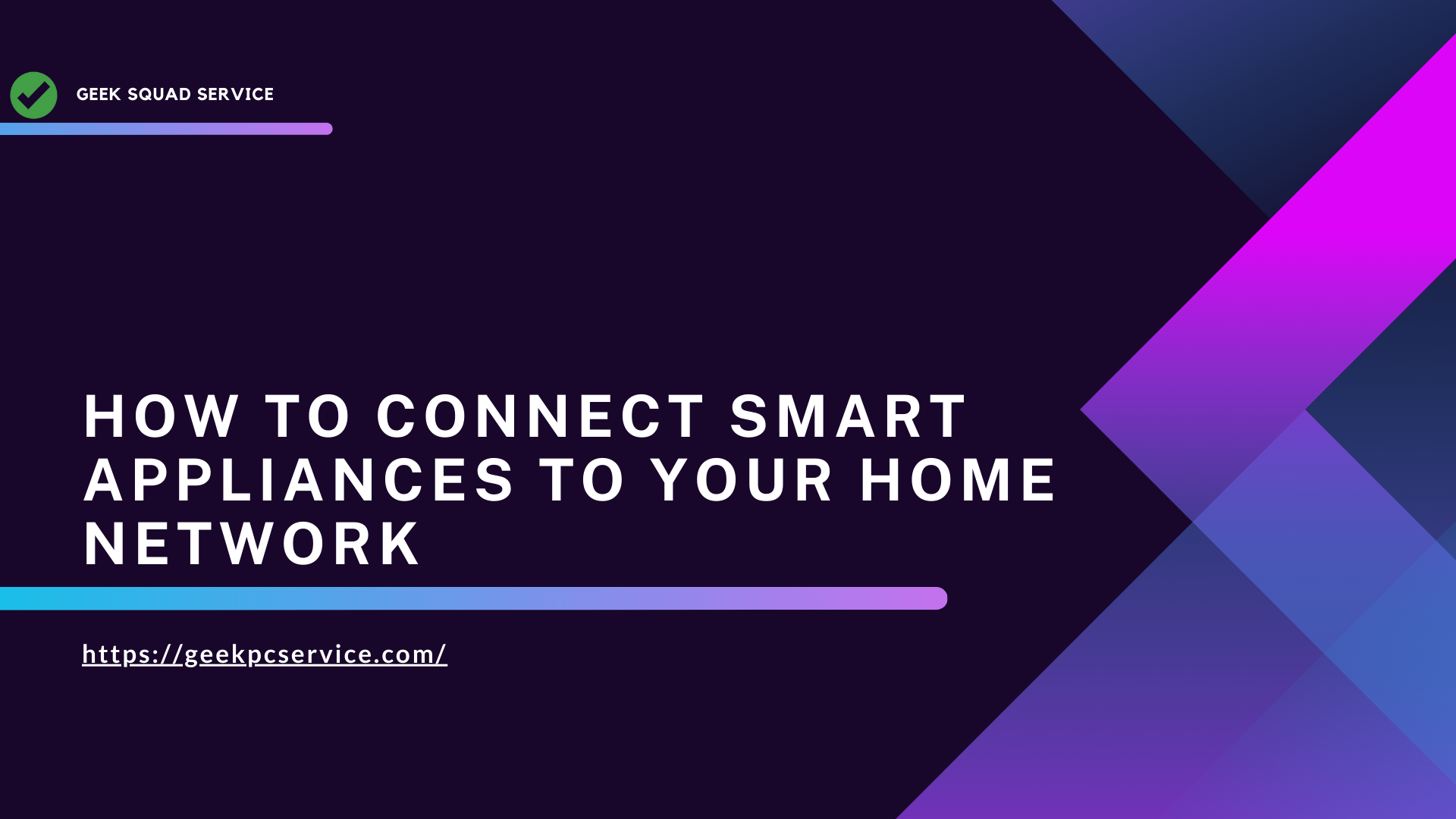Connect Smart Appliances to your home network allows you to control them remotely through your smartphone or voice assistant. Here’s a simple guide to help you get started.
Step 1: Check Compatibility
- Ensure Wi-Fi Compatibility:
First and foremost, make sure the smart appliance is compatible with your home Wi-Fi network, which is usually either 2.4 GHz or 5 GHz. Notably, most smart appliances are designed to work with 2.4 GHz Wi-Fi, so double-check this before proceeding. - Download the App:
Next, check if the appliance requires a specific app for the setup process. For instance, you may need to download Google Home, Alexa, or the manufacturer’s app. This step is crucial, as the app often guides you through the configuration process seamlessly.
Step 2: Prepare Your Home Network – Connect Smart Appliances
- Wi-Fi Details:
be sure you have your Wi-Fi network name (SSID) and password handy. You’ll need these to connect the appliance. - Network Stability:
Make sure your Wi-Fi network is stable and has a strong signal in the area where you’ll be setting up the appliance.
Step 3: Power On the Smart Appliance
- Turn on the Device:
Plug in the smart appliance and power it on. You may see a blinking light or hear a sound indicating it’s in pairing mode. - Check for Setup Instructions:
Refer to the user manual or app instructions for any specific setup steps or troubleshooting.
Step 4: Connect Smart Appliances to Your Wi-Fi Network
- Open the App:
Launch the relevant app (e.g., Google Home, Alexa, or the manufacturer’s app). If it’s a device-specific app, follow the setup instructions within the app. - Add the Appliance:
In the app, select the option to add a new device or appliance. - Enter Wi-Fi Details:
Follow the on-screen instructions to enter your Wi-Fi network name and password. Some appliances may scan for available networks automatically, while others may require you to manually enter the details.
Step 5: Complete the Setup
- Verify Connection:
Once the appliance connects to the Wi-Fi network, the app may prompt you to verify that the device is connected successfully. You might see a confirmation message or a solid light on the appliance. - Customize Settings:
After setup, you can customize settings, such as automation rules, schedules, and remote access. Some apps also allow integration with voice assistants like Google Assistant or Alexa for hands-free control.
Step 6: Test the Connection
- Test Control:
Use the app or voice assistant to control the appliance and ensure it’s working as expected. - Troubleshoot (if necessary):
- Make sure the appliance is within range of your Wi-Fi network.
- Restart the router and appliance if you face connection issues.
- Check for firmware updates for both the appliance and app.
Step 7: Secure Your Network to Connect Smart Appliances
- Change Default Credentials:
If your appliance offers default credentials, change them to secure your device. - Update Passwords Regularly:
Ensure your Wi-Fi password is strong and unique to keep your devices secure.