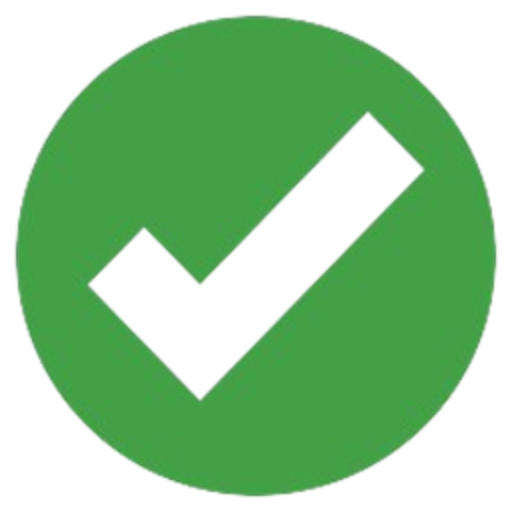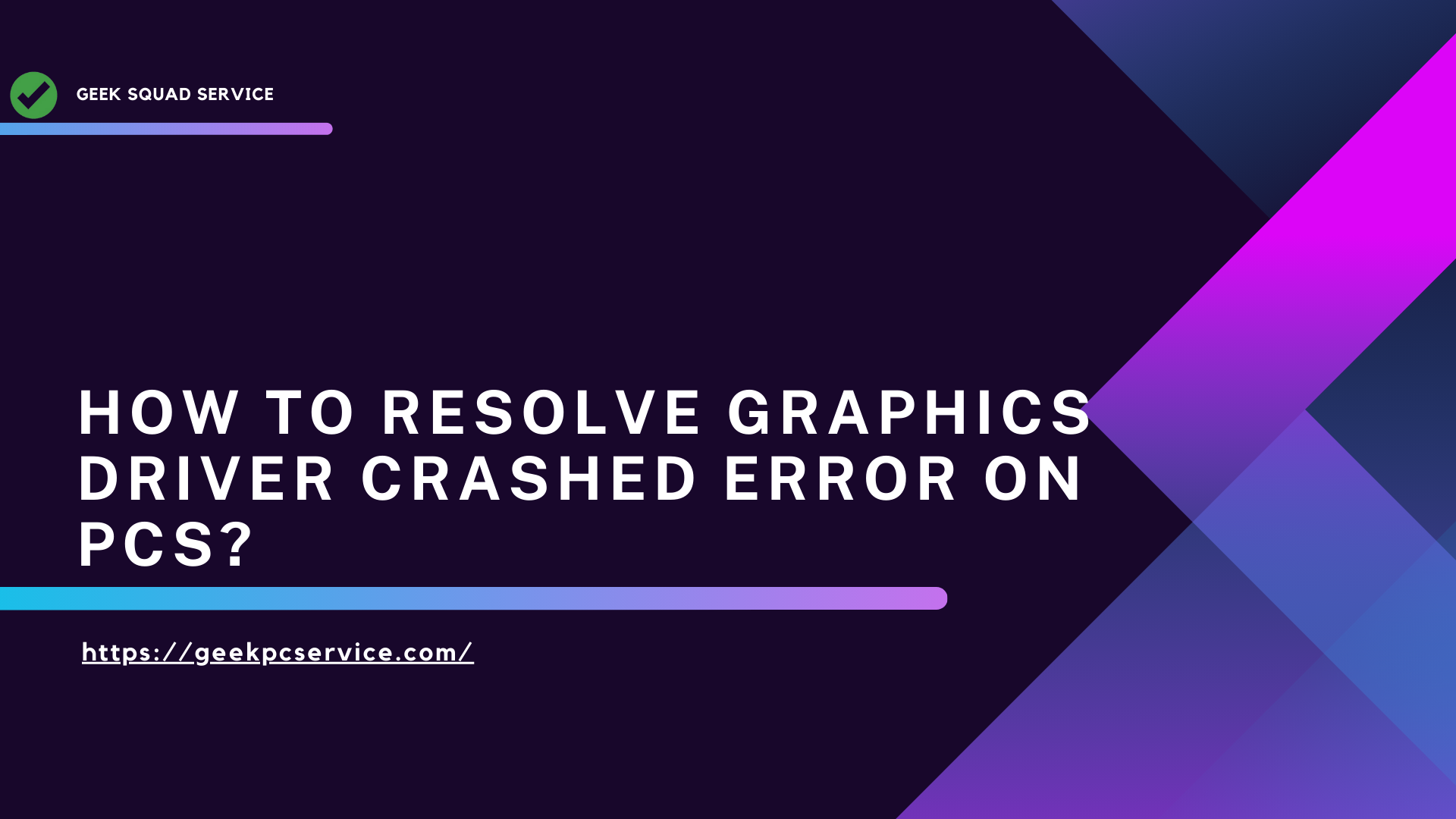A graphics driver crash error is a technical issue when the graphics card drivers fail to work properly and impact system performance. This issue is particularly observed during graphics-intensive tasks (such as gaming, video editing, or graphics design). It can result in a screen freeze, black screen, or error messages like “Display driver stopped responding and has recovered”.
Cause of graphics driver crash error
There are several reasons why graphics driver crashes:
- If the graphics driver is outdated or not installed correctly, this error can occur.
- Overclocking a graphics card can cause instability and cause the driver to crash.
- If the graphics card gets too hot, it can cause it to crash.
- A problem with the card’s slot or a faulty GPU can also be responsible for this.
- If your operating system is not up to date, new drivers may not work properly.
How to know if it is a graphics driver crash error?
Look for the following signs to identify a graphics driver crash:
- The screen suddenly freezes or has difficulty moving.
- The screen goes black at times and returns to normal after a while.
- “Display driver stopped responding and has recovered” or other driver-related error messages are received.
- Applications with heavy graphics suddenly shut down.
How to solve graphics driver crash error on PC?
- Download the latest driver from the graphics card manufacturer‘s website.
- Uninstall and reinstall the driver from Device Manager.
- Turn off overclocking and run the graphics card at default settings.
- Check the GPU temperature and install additional cooling fans if needed.
- Make sure Windows and DirectX are up to date.
- Test the card on another computer, and replace it if there is a hardware problem.
Also Read:- About Windows 12
Conclusion
The graphics driver crash error hinders system performance and the smooth working of graphics applications. To solve it, it is important to keep the driver updated, maintain proper temperature, and properly check the hardware. By adopting these measures, it is possible to prevent and resolve this error.