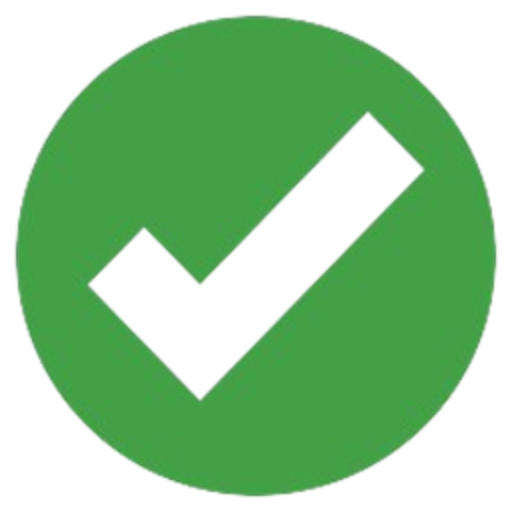Installing the appropriate driver on your computer makes setting up a new Brother printer simple. On its website, Brother offers official, secure, and up-to-date drivers for both Windows and macOS. You can download, install, and troubleshoot Brother printer drivers like an expert with the help of this guide.
Why Brother Printer Drivers Matter
Printer drivers serve as a conduit for information between your computer and printer. Your system might not recognize the printer if you don’t have the right driver, which could result in problems like poor response times, missing features, or printing errors. Using the official Brother driver guarantees:
- Smooth printing performance
- Access to advanced features
- Compatibility with your operating system
- Reduced system errors
How to Download Brother Printer Drivers
Follow these easy steps:
Step 1: Visit the Brother Support Page
Go to the Brother driver download page:
brother printer drivers
(Never download drivers from unofficial or unknown websites.)
Step 2: Select Your Country and Language
Choose your region (like USA, UK, India) and select the language you prefer.
Step 3: Enter Your Printer Model
Type your exact printer model, such as:
- Brother HL-L2350DW
- Brother DCP-L2550DW
- Brother MFC-J1205W
- Brother MFC-L2710DW
and click Search.
Step 4: Choose Your Operating System
Select your OS, for example:
- Windows 11
- Windows 10
- macOS Ventura / Monterey
- Linux
Brother will automatically detect your OS in most cases.
Step 5: Download the Full Driver Package
Click on Full Driver & Software Package → Download.
This package includes:
- Printer driver
- Scanner driver
- Utility tools
- Firmware updater
How to Install Brother Printer Drivers
For Windows:
- Open the downloaded
.exefile. - Click Run when prompted.
- Agree to the license agreement.
- Choose your connection type:
- Wireless Network Connection
- USB Connection
- Wired Network Connection (LAN)
- Follow the on-screen steps.
- Restart your PC if required.
For macOS:
- Open the downloaded
.dmgfile. - Double-click the installer package.
- Agree to the license terms.
- Choose connection type.
- Complete the setup and add the printer from System Settings → Printers & Scanners.
Wireless Setup Experience (My Hands-On Insight)
Recently, I installed a Brother MFC series printer using Wi-Fi. The moment the driver was installed, the printer automatically showed up on my PC without any manual searching. The installation wizard guided everything smoothly — from choosing my Wi-Fi network to confirming connection.
The best part?
The full driver package also installed the ControlCenter4 tool, which made scanning documents extremely easy. If you’re installing for the first time, I highly recommend choosing the Full Software Package instead of the basic driver — it saves time and boosts functionality.
Troubleshooting: What to Do If the Driver Won’t Install
Try these quick fixes:
✔ 1. Restart your Devices
Restart your printer and computer.
✔ 2. Disable Antivirus Temporarily
Security software sometimes blocks installers.
✔ 3. Use a USB Cable
If Wi-Fi installation fails, connect using a USB cable and install the driver.
✔ 4. Update Windows / macOS
Outdated OS versions may cause compatibility issues.
✔ 5. Re-download the Driver
Make sure you selected the correct printer model and correct OS.
Frequently Asked Questions (FAQs)
1. Where can I download official Brother printer drivers?
You can download them only from the official Brother support website: support.brother.com.
2. Can I install Brother printer drivers without a CD?
Yes! All drivers are available online. No CD is required.
3. Why is my computer not detecting the printer?
This happens due to missing drivers, loose cables, or incorrect Wi-Fi settings.
4. Does Brother provide drivers for Windows 11?
Yes, most Brother printers have full support for Windows 11.
5. Is it safe to download Brother drivers from third-party websites?
No. Always download from Brother’s official support site to avoid viruses or corrupted files.
6. How long does installation take?
Usually 3–5 minutes depending on PC speed and connection type.
Final Thoughts
Using the official Brother website makes it simple to download and install Brother printer drivers. The whole driver package guarantees optimal performance and seamless printing whether you’re connecting by USB or Wi-Fi.